Need more support?
Contact us for general inquiry, technical support, OEM cooperation or more.
Browse through our resource center for more information
Whether you would like to download product selection guides, brochures, product datasheets, installation instructions, CAD drawings, they are all available here.
If you cannot find the resources you need, please feel free to contact us at info@irtec.com or leave a message in our contact us page.
As a professional manufacturer in occupancy sensors for sustainable building control solutions, we strive to develop innovative products that not only allow you to provide occupancy sensing based building control, but also offer versatile selections for OEM lighting fixture integration. We strive to deliver maximum energy savings through simple and effective sensor controls.
The best controls are the ones you don't even realize are there at all.
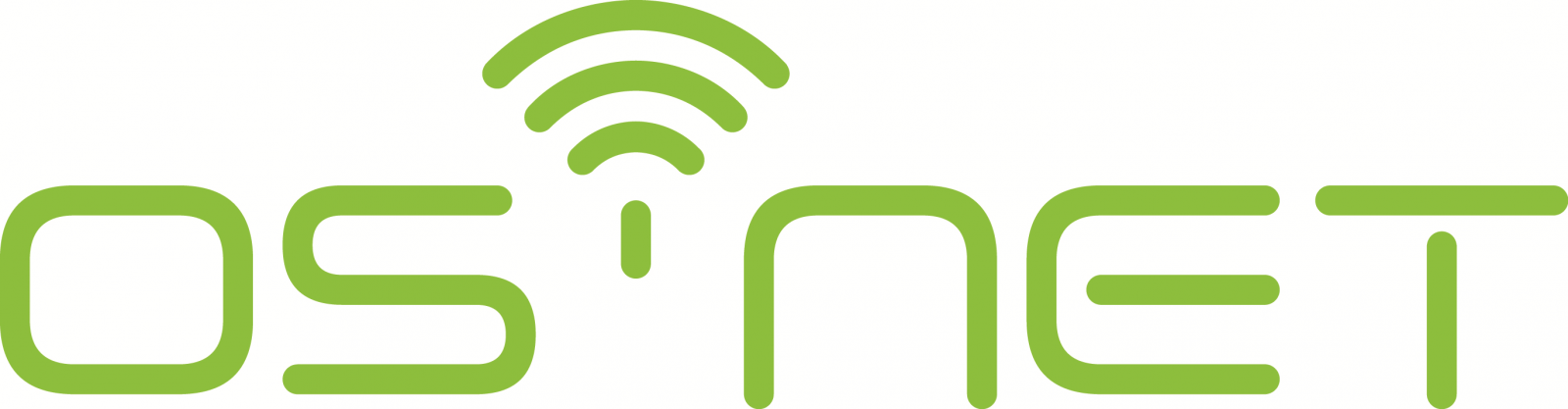
Frequently Asked Questions
The below information are prepared for people who would like to know more about OS‑NET, a simpler and smarter wireless lighting control solution developed by IR‑TEC. Due to continuous product development and improvement, IR‑TEC reserves the right to add or alter the contents whenever necessary.
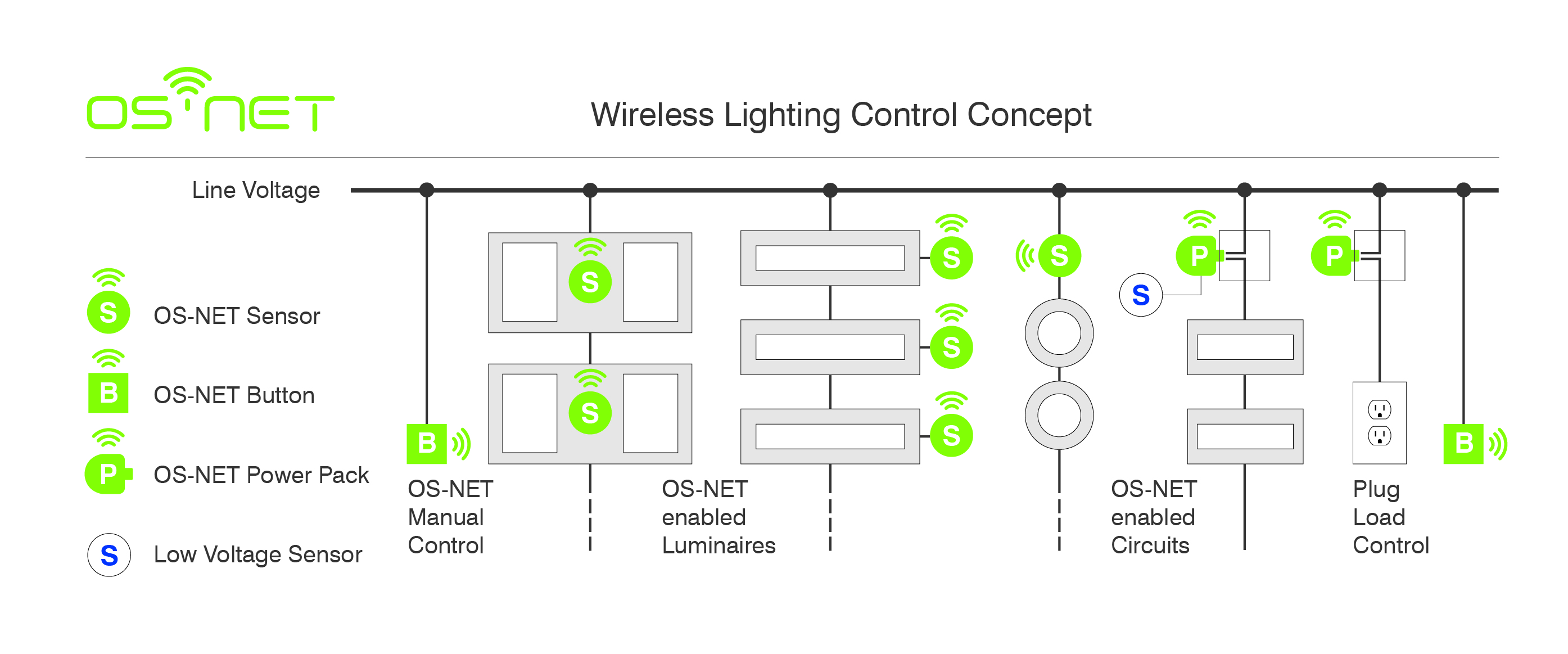



We use cookies to enhance your browsing experience on our website. By clicking "Accept", you consent to our use of cookies. Cookie Notice
2016-2024 Copyright © IR-TEC International Ltd. All rights reserved.
Privacy Policy | Terms of Use | Disclaimer | Cookie Notice
